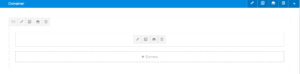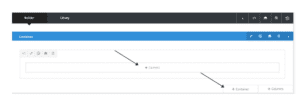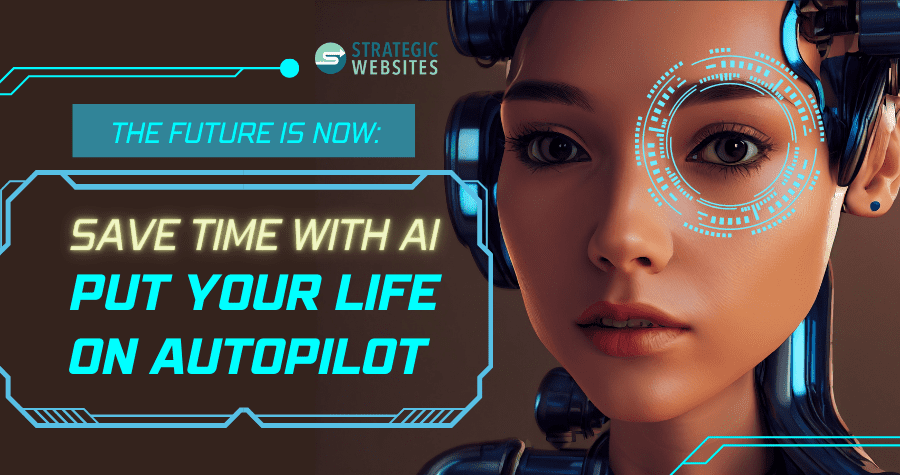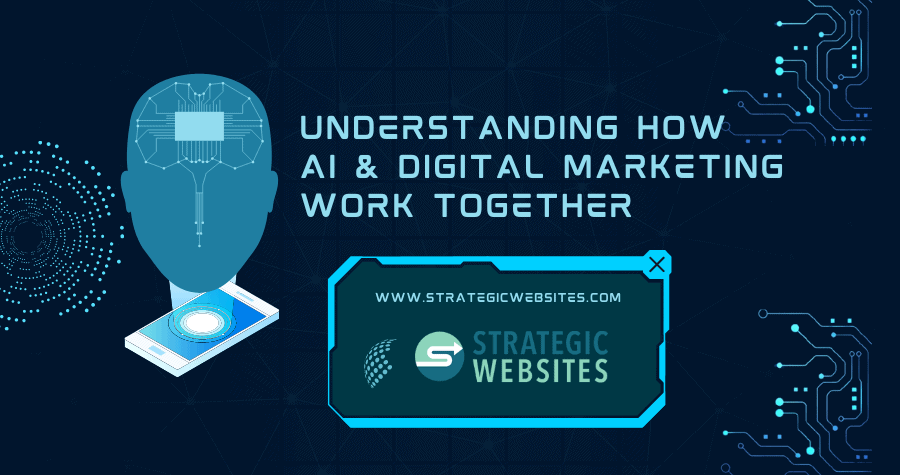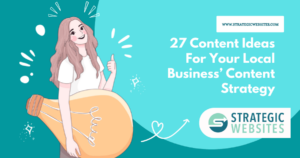Nobody likes an outdated website. In fact, when a user gets to a website and sees outdated information, it’s likely they won’t stay there for more than three seconds. So, how to fix your website?
Step 1: Log into your WordPress website.
How do I get to my WordPress site? Go to your website’s URL and add ‘wp-admin’ at the end (example: www.testing.org/wp-admin). If you are having trouble logging in, you will need to reach out to your site’s admin.Step 2: Find the page that has the content you would like to edit.
As a logged-in user, you will see the photo below at the top of your screen. Depending on what you are editing or adding, you will select ‘Edit Page’ or ‘Edit Post.’
Step 3: Editing your content or adding new content
Part A – Editing Content: For some WordPress sites, you are able to edit right when you get to the backend of the site, and your job is done once you press ‘update.’ For others, there are a few more steps (see photos below). To begin, scroll to the container that has the information that you’d like to edit. There will be a pencil in the left of the container that you will want to select. Once you are in the container, you can edit, press update and move on.
Part B – Adding Content: Just like above, some WordPress sites are set up so that you are able to edit right on the page. If you already have an existing page, and just want to add to it, you will again select ‘Edit Page.’ From there you will either be able to add right in there, or you will have to add an element or container depending on what you wish to do. To add an element, you will press the ‘+’ in the container you wish to add to. For a container, you will hover over the elemet, and select ‘+ Container’ in the bottom right, as pictured below. Be sure to press ‘Save Draft’ if you are not ready to publish, and update, or publish if you are.
Maintaining a website is a full-time job within itself, and we recognize that. That’s why we offer our competitive unlimited maintenance plan. See our unlimited maintenance plan – where our team is there for you through every typo, photo change, update, and more.